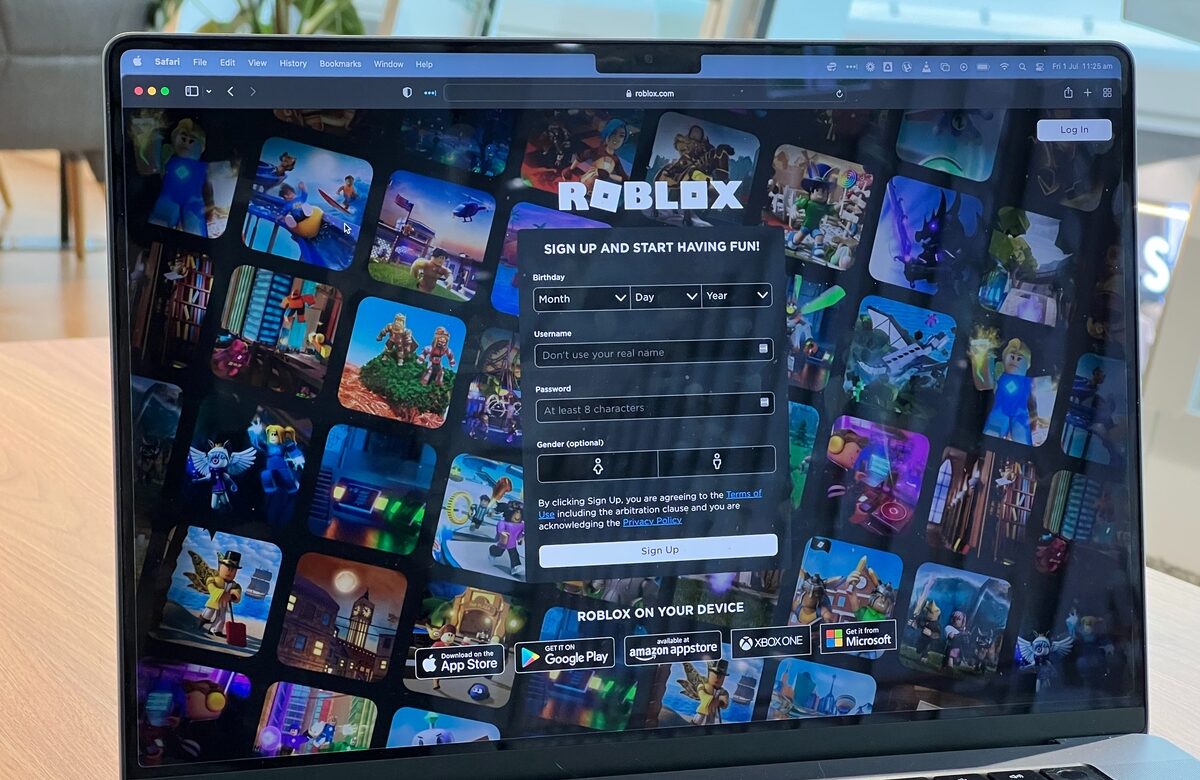- Computer
- October 11, 2024
- No Comment
- 59
PowerPoint Tips for beginners
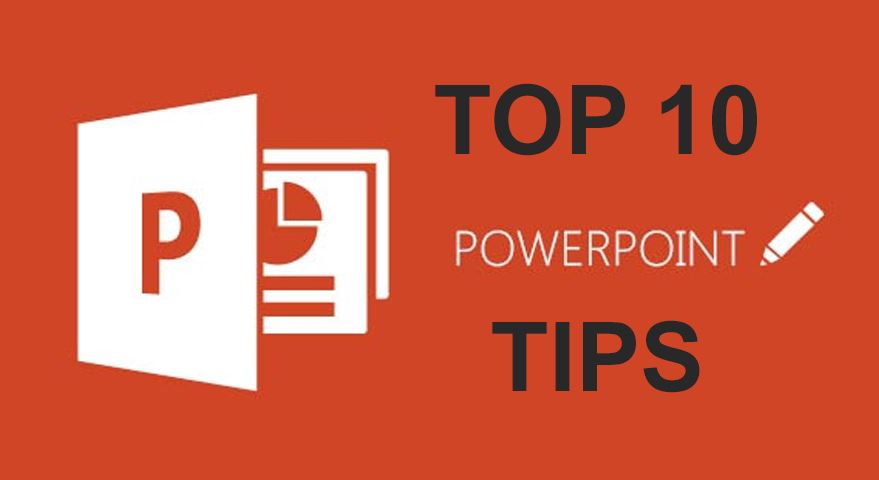
PowerPoint Tips for beginners
Slide into Success: Essential Tips for PowerPoint Beginners
Master the art of PowerPoint with these essential tips for beginners. Keep slides simple and focused, using bullet points for clarity. Choose a cohesive color scheme and readable fonts for a professional look. Utilize high-quality images and graphics to enhance visual appeal. Practice consistent slide transitions and animations for a polished presentation. Rehearse your presentation to ensure a confident delivery. Utilize speaker notes to guide your narrative and provide additional information. Explore online resources and tutorials for advanced PowerPoint features. Embrace audience engagement by incorporating polls or interactive elements. Save and share your presentation in various formats for accessibility.
Keep Slides Simple and Visual:
Keep slides simple and visual to enhance audience engagement. Use concise text, high-quality images, and minimal bullet points to convey your message effectively.
- Keep slides simple and visual to enhance audience engagement.
- Use concise text, high-quality images, and minimal bullet points to convey your message effectively.
- Avoid overcrowded slides that can overwhelm your audience.
Use Consistent Design:
Use consistent design for a polished presentation. Choose a cohesive color scheme, font style, and layout throughout your slides to create a professional and unified look.
- Use consistent design for a polished presentation.
- Choose a cohesive color scheme, font style, and layout throughout your slides.
- Consistency in design promotes a visually appealing and coherent presentation.
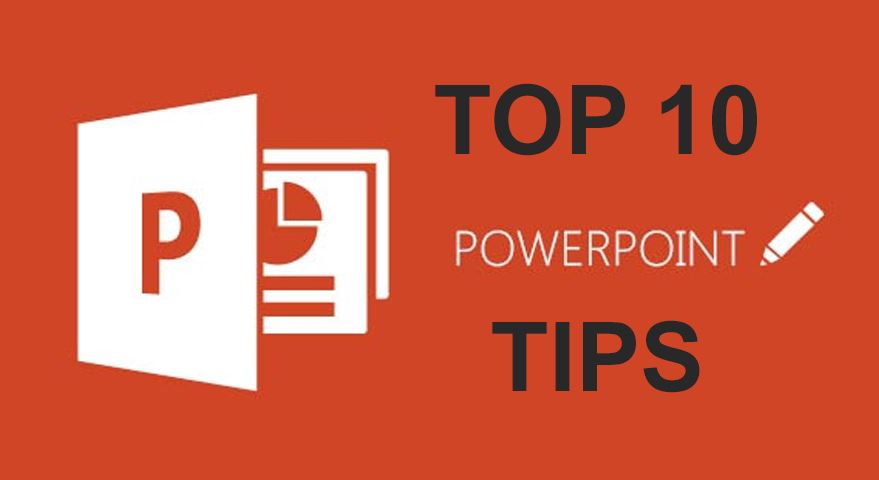
Practice Slide Transitions:
Practice slide transitions for seamless delivery. Familiarize yourself with transition effects to smoothly move from one slide to the next, maintaining audience focus.
- Practice slide transitions for seamless delivery.
- Familiarize yourself with transition effects to smoothly move from one slide to the next.
- Well-timed transitions enhance the flow of your presentation.
Use High-Quality Images:
Use high-quality images to enhance visual appeal. Opt for clear, relevant images that support your message and avoid pixelation or distortion.
- Use high-quality images to enhance visual appeal.
- Opt for clear, relevant images that support your message and avoid pixelation or distortion.
- Images should complement your content and resonate with your audience.
Practice Delivery:
Practice delivery to build confidence. Rehearse your presentation multiple times to become familiar with the content, pacing, and transitions.
- Practice delivery to build confidence.
- Rehearse your presentation multiple times to become familiar with the content, pacing, and transitions.
- Confident delivery enhances your ability to engage and connect with your audience.
Limit Bullet Points:
Limit bullet points for clearer communication. Use brief, impactful statements instead of long lists to keep your audience focused on key information.
- Limit bullet points for clearer communication.
- Use brief, impactful statements instead of long lists to keep your audience focused on key information.
- Avoid overwhelming slides with excessive text.
Use Contrasting Colors:
Use contrasting colors for readability. Ensure that text and background colors have sufficient contrast to make your content easily readable.
- Use contrasting colors for readability.
- Ensure that text and background colors have sufficient contrast to make your content easily readable, especially from a distance.
- Accessibility is key for effective communication.
Engage with Your Audience:
Engage with your audience during your presentation. Maintain eye contact, ask questions, and encourage participation to keep your audience involved.
- Engage with your audience during your presentation.
- Maintain eye contact, ask questions, and encourage participation to keep your audience involved and attentive.
- Interactive elements enhance the overall experience for your audience.
Use Speaker Notes:
Use speaker notes for additional guidance. Include key points, reminders, and cues in your speaker notes to stay on track and deliver a confident presentation.
- Use speaker notes for additional guidance.
- Include key points, reminders, and cues in your speaker notes to stay on track and deliver a confident presentation.
- Speaker notes are a valuable tool to support your delivery without overwhelming the slides.
Advantages of Following PowerPoint Tips:
- Enhanced clarity and focus through simple and well-organized slides.
- Improved visual appeal with a cohesive design and high-quality visuals.
- Maximized professionalism with consistent transitions and animations.
- Reduced anxiety and increased confidence through thorough rehearsal.
- Promotion of a positive and engaging presentation experience for beginners.
Disadvantages of Ignoring PowerPoint Tips:
- Increased risk of audience confusion with cluttered or complex slides.
- Challenges in maintaining audience interest without engaging visuals.
- Missed opportunities for professionalism with inconsistent design elements.
- Higher likelihood of nervousness or mistakes during the presentation.
- Potential negative impact on the overall success and reception of the presentation.
Things to Avoid for Successful PowerPoint Presentations:
Avoid overwhelming slides with excessive content; keep it concise. Minimize using distracting fonts or colors; prioritize readability. Refrain from neglecting rehearsal; practice ensures a confident delivery. Avoid overusing animations; use them purposefully and sparingly. Stay clear of ignoring audience engagement; involve your audience in the presentation. Consult with experienced presenters or explore advanced PowerPoint courses for specific questions or concerns.