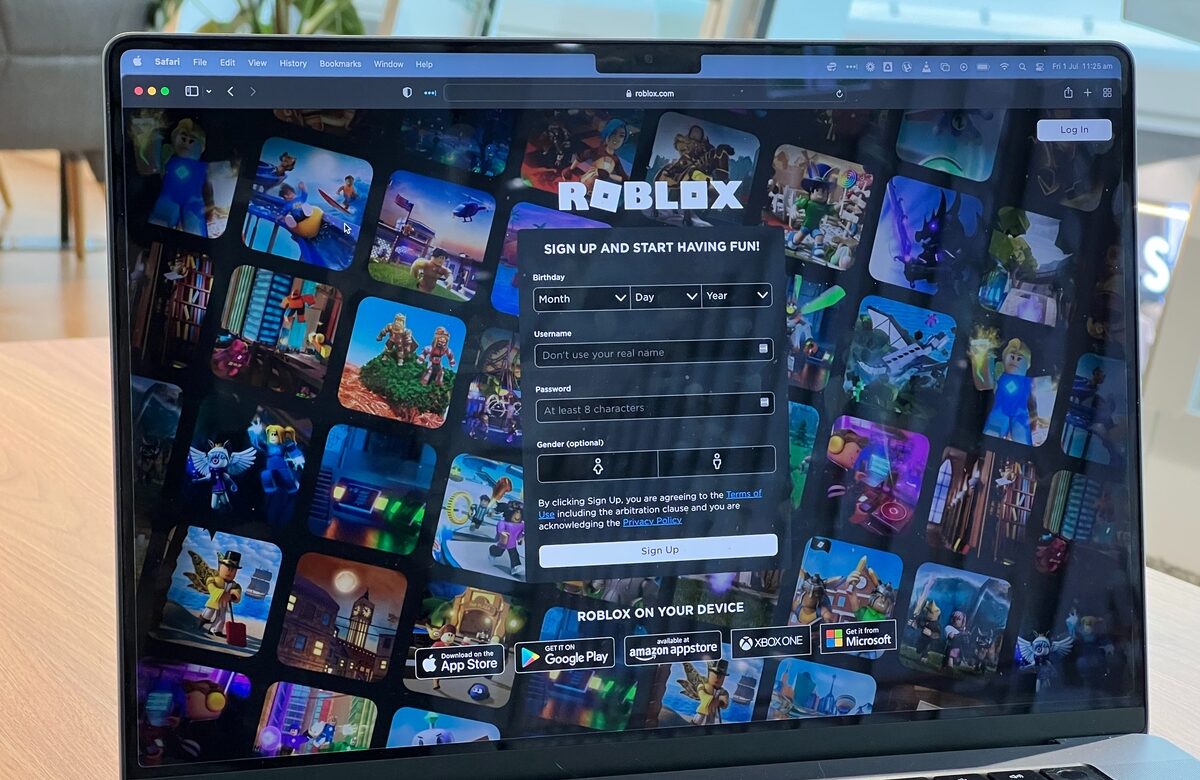- Computer
- October 11, 2024
- No Comment
- 58
Top Eye safety tips for Computer users

Top Eye safety tips for Computer users
Protect Your Vision: Essential Tips for Computer Users
Ensure eye safety during computer use with these crucial tips. Follow the 20-20-20 rule: take a 20-second break every 20 minutes and look at something 20 feet away. Adjust your monitor’s brightness and contrast to reduce eye strain. Use proper lighting to minimize glare. Position your screen at eye level and maintain a comfortable viewing distance. Blink regularly to keep your eyes moist. Consider anti-glare screens and regular eye check-ups. Prioritize your eye health for a more comfortable and productive computer experience.

Follow the 20-20-20 Rule:
Every 20 minutes, take a 20-second break and look at something 20 feet away. This helps reduce eye strain caused by prolonged screen use.
- Follow the 20-20-20 Rule: Every 20 minutes, take a 20-second break and look at something 20 feet away.
- This helps reduce eye strain caused by prolonged screen use.
- Blink frequently to keep your eyes moist and prevent dryness.
Adjust Screen Brightness and Contrast:
Ensure your computer screen is neither too bright nor too dim. Adjust the brightness and contrast settings to reduce eye strain and improve visibility.
- Ensure your computer screen is neither too bright nor too dim.
- Adjust the brightness and contrast settings to reduce eye strain and improve visibility.
- Use ambient lighting to reduce glare on the screen.
Position the Screen at Eye Level:
Position your computer screen at eye level to avoid tilting your head up or down. This helps reduce neck and shoulder strain and promotes a more comfortable viewing angle.
- Position your computer screen at eye level to avoid tilting your head up or down.
- This helps reduce neck and shoulder strain and promotes a more comfortable viewing angle.
- Use an adjustable chair or monitor stand if needed.
Use Proper Lighting:
Ensure your workspace is well-lit, with lighting directed away from the computer screen. Avoid glare and reflections on the screen to reduce eye discomfort.
- Ensure your workspace is well-lit, with lighting directed away from the computer screen.
- Avoid glare and reflections on the screen to reduce eye discomfort.
- Consider using an anti-glare screen protector.
Take Regular Breaks:
Schedule regular breaks to rest your eyes and prevent eye fatigue. Stand up, stretch, and look around to give your eyes a chance to relax.
- Schedule regular breaks to rest your eyes and prevent eye fatigue.
- Stand up, stretch, and look around to give your eyes a chance to relax.
- Perform eye exercises to reduce strain, such as focusing on near and far objects.
Use the Right Screen Settings:
Adjust the font size and screen resolution to ensure comfortable reading. Avoid small fonts and overly bright backgrounds that can strain your eyes.
- Adjust the font size and screen resolution to ensure comfortable reading.
- Avoid small fonts and overly bright backgrounds that can strain your eyes.
- Choose a font that is easy to read and maintain a comfortable viewing distance.
Stay Hydrated:
Drink plenty of water to prevent dry eyes. Staying hydrated helps maintain the moisture levels in your eyes and reduces discomfort.
- Drink plenty of water to prevent dry eyes.
- Staying hydrated helps maintain the moisture levels in your eyes and reduces discomfort.
- Consider using lubricating eye drops if necessary.
Use Computer Glasses:
Consider using computer glasses with anti-reflective coatings. These glasses can help reduce glare, eye strain, and the negative effects of blue light emitted by screens.
- Consider using computer glasses with anti-reflective coatings.
- These glasses can help reduce glare, eye strain, and the negative effects of blue light emitted by screens.
- Consult with an eye care professional for personalized recommendations.
Keep Your Screen Clean:
Regularly clean your computer screen to remove dust and smudges. A clean screen enhances visibility and reduces the need for straining your eyes.
- Regularly clean your computer screen to remove dust and smudges.
- A clean screen enhances visibility and reduces the need for straining your eyes.
- Use a soft, lint-free cloth for cleaning.
Consult an Eye Care Professional:
If you experience persistent eye discomfort, blurred vision, or headaches, consult an eye care professional. Regular eye exams are essential for maintaining eye health.
- If you experience persistent eye discomfort, blurred vision, or headaches, consult an eye care professional.
- Regular eye exams are essential for maintaining eye health.
- Discuss your computer usage habits during the eye exam for personalized advice.
Advantages of Eye Safety Practices:
- Reduced risk of eye strain and discomfort.
- Prevention of potential long-term vision issues.
- Enhanced productivity and focus during computer tasks.
- Improved overall eye health and well-being.
- Reduced likelihood of headaches and fatigue.
Disadvantages of Ignoring Eye Safety:
- Increased risk of eye strain and discomfort.
- Potential for long-term vision issues such as computer vision syndrome.
- Impact on overall productivity and task performance.
- Higher likelihood of headaches and fatigue.
- Potential for more frequent eye-related health issues.
Things to Avoid for Eye Safety:
Avoid staring at the screen without breaks. Minimize exposure to harsh lighting and glare. Refrain from using screens in low-light conditions. Avoid placing the screen too close or too far from your eyes. Resist the urge to rub your eyes frequently. Avoid neglecting regular eye check-ups; consult with an eye care professional for personalized advice.